Using AutoSum
You can use AutoSum to sum a range of numbers in a column or row. Click an empty cell below a column of numbers or to the right of a row of numbers, and then click AutoSum. Excel selects what it determines to be the most likely range of data. Click AutoSum again to accept the range that Excel selects, or select your own range and then click AutoSum. For this example, click on cell B10, then click on the AutoSum icon and then Sum.
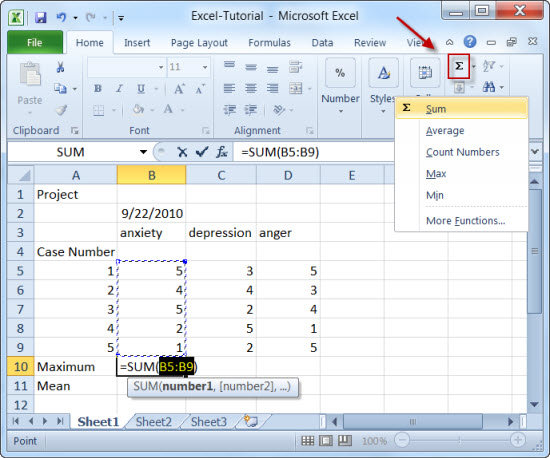
Cells B5-B9 will be highlighted with the AutoSum equation in B10. Another method is to type the following in the white rectangle text box at the top of the screen =SUM(B5:B9).